Slicers are used to filter queries using hierarchy elements from the data model. Where your slicer is a Binary Parameter, the Settings panel allows you to change the slicer's title, load behavior, and run settings.
- Click here for information about Slicer Settings for other Slicer Types
Slicer Settings Panel
Configure the slicer preferences from the Slicer Settings panel. Start by clicking the slicer's context menu and selecting Settings:
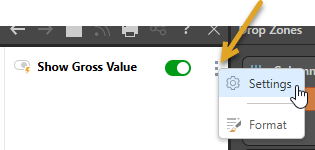
The Slicer Settings panel opens along the bottom of the canvas. The panel features tabs along the left; each of which includes options relating to various slicer settings.
Tip: If your Slicer is a Binary Parameter, as shown above, the dialog only includes a subset of standard Slicer Settings. For information about Slicer Settings for other Slicer Types, see Slicer Settings in Discover Pro.
Title
The Title panel lets you change the slicer's title, changing the label used by the slicer on the canvas:
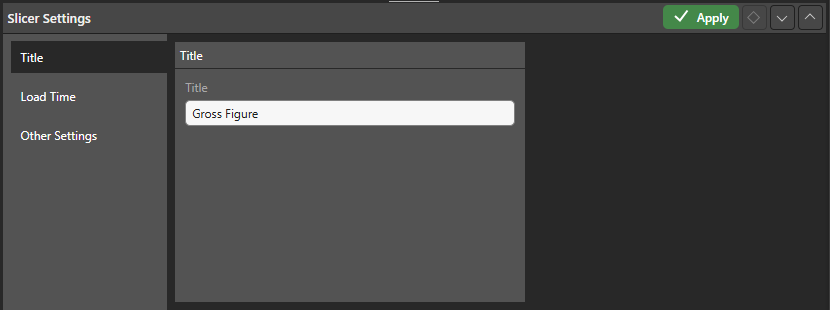
Load Time
The load time settings determine which of the slicer's elements will be automatically loaded when the report is opened.
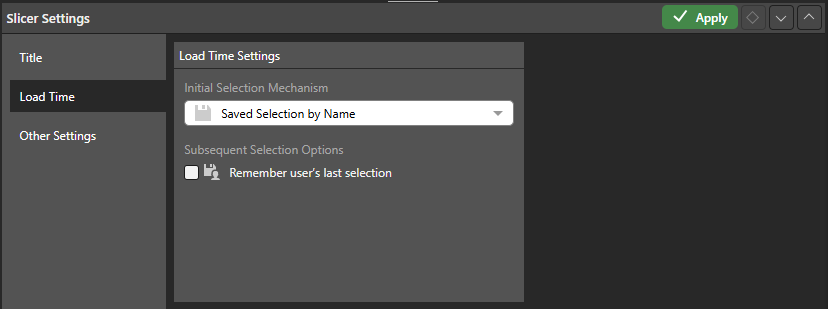
Initial Selection Mechanism
The initial selection mechanism determines which slice will be automatically loaded when the user opens the report:
- Saved Selection by Name: Select the initial slicer selection by name; this slicer will be selected by default whenever the report is opened.
- Saved Selection by Position: Select the initial slicer selection by position; this slicer will be selected by default whenever the report is opened. This is useful if the slicer is based on a custom calculation that shows, for example, the top 10 products. You might want to automatically load the top selling product. In this case, the slicer position needs to be saved.
- Parameter Default: Select the initial value defined by the Parameter itself. The Default is specified when the parameter is created. See Binary Parameter.
Subsequent Selection Options
Subsequent selection options determine whether or not the user's slicer selection will be saved. Any selection will override the Initial Selection Mechanism (above).
- Enable Remember user's last selection to save the current user's saved slicer selection. Each time the user saves the report, the currently selected slice will be saved, and that slice will automatically be loaded when the report is next opened by that user.
Other Settings
From the Other Settings tab, you can specify the pre-query slicer and auto run settings.
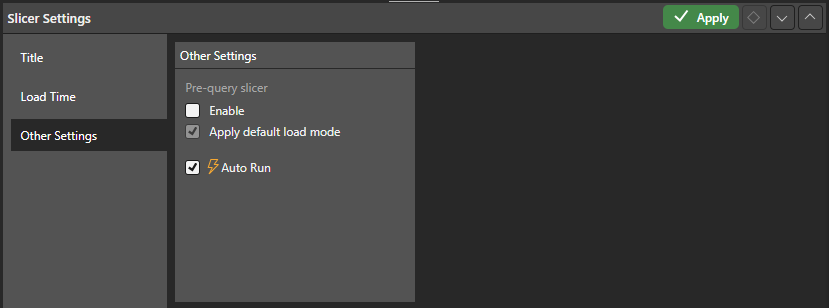
Pre-query slicer
Pre-query slicers can be used to set the slicer selections for specified slicers and parameters on opening the discovery, before the query is loaded.
Enable
Select the Enable checkbox to indicate that the query should not be run until the user specifies their slicer selections. The effect of this selection is that the Pre-Query slicer dialog opens and the user is prompted to select either bookmarks or individual selections for their discovery, publication, or tabulation slicers in the Pre-Query slicer dialog.
Note: The Pre-Query slicer dialog opens automatically when you open the discovery, presentation, or tabulation in its app, the discovery in the Viewer, or the presentation at runtime. If you view the discovery or presentation in the Hub or as an Embedded visual, you will need to click the Make Pre-Selections option to open the Pre-Query slicer dialog.
Apply default load mode
Use the Apply default load mode checkbox to indicate which options should be selected in the Pre-Query slicer dialog by default:
- Select the checkbox to use the default slicer selection.
- Clear the checkbox to use the last selected slicer in the Pre-Query slicer dialog.
- Click here for more information about Pre-Query Slicers
Auto Run
Controls the auto run behavior associated with this slicer. Clear the Auto Run checkbox to indicate that you do not want to apply new selections made from the slicer immediately. The purpose of this option is to allow users to only apply the filtering associated with their slicers once they are ready, perhaps once they have made all their intended slicer selections.
Enable or disable Auto Run for this slicer:
- When enabled, the filter applies automatically as soon as a new slice is selected. This is the default behavior.
- When disabled, the filter does not apply automatically (the query will not be run) when a new slice is selected; instead, a lightning bolt icon indicates that the slicer change needs to be applied manually.
- Click here for more information about Auto Running Slicers